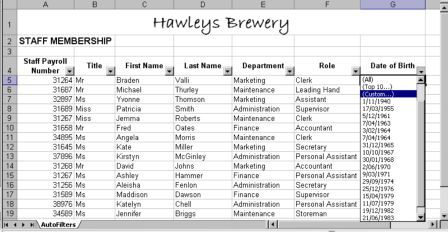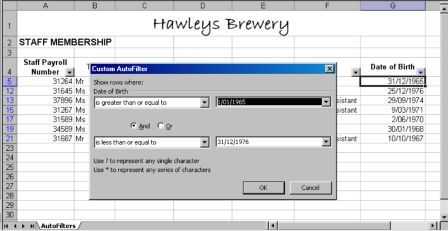Excel AutoFilters Custom Option
Using Custom AutoFilter to filter items in a list by more than one condition
Excel AutoFilter Custom Option
As you know, Excel's AutoFilter allows a user to filter items in a list according to a set criteria one column at a time. AutoFilter has an option named Custom, which will allow a user to filter items by more than one condition on the same column.
If you select Custom from the AutoFilter drop down list, you will be presented with a dialog box. The dialog box is broken into four parts. Let's say we want to show records for people who have birthdays after 1 January 1965 and before 31 December 1976. To do this, we would make the following selections from the Custom dialog box and click OK:
This will display only people whose birthdays fall between 1 January 1965 and 31 December 1976.
Custom Views
You can save your newly filtered list as a Custom View, so that at any time you can easily return to it, filters already in place. To do this go to View>Custom Views and click the Add button. Give your view a name and make sure you have a tick next to Hidden rows, columns and filter settings. This is a must to retain all the settings. Click OK.
You can then call up your filtered list as a Custom View by going to View>Custom Views, clicking on the name of your view and selecting the Show button.
See also: Index to Excel VBA Code and Index to Excel Freebies and Lesson 1 - Excel Fundamentals and Index to how to… providing a range of solutions and Index to new resources and reference sheets
See also:
|
|
| Assign Macros in Excel | |
| AutoComplete for Data Validation List | |
| Excel AutoFilter |
Click here to visit our Free 24/7 Excel/VBA Help Forum where there are thousands of posts you can get information from, or you can join the Forum and post your own questions.