 |
|
|
|
|
BUY | Project &Job Timer 1 Start |Project & Job Timer 2 Start |Project & Job Timer 3 Start
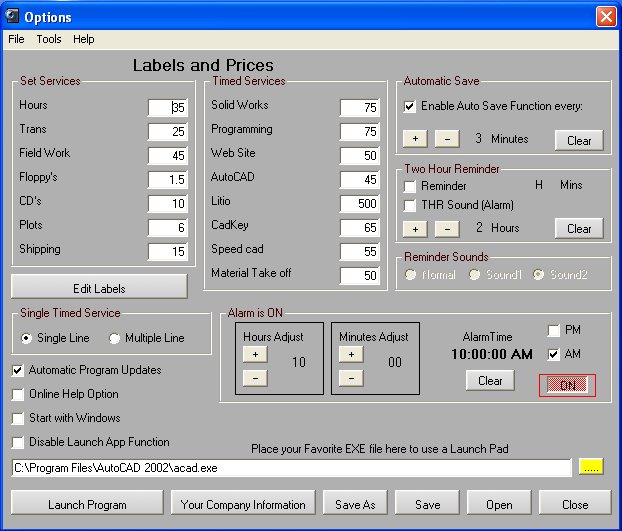
Option Functions
Timed Services:
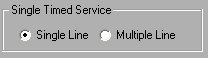
This Feature will allow you to select a single timed service or select more than one service to keep track of.:
Timed Services are services that you would use the clock on. The clock will add the time of each service for you.
These are Services that you may perform that have a "Set" Price, (re: Service Charge or Transportation Charge) The clock has no effect on these items, so clicking on one of these you will be able to adjust the amount manually.
Hour Reminder:
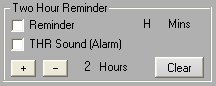
This feature reminds you that it's time to take a break or whatever you wish to use this for. It can just pop up the Command Screen or Play a sound when your hours are up. Click on either the reminder or the THR Sound check boxes to enable it.
You will be able to see the H (hours) Mins (Minutes) displayed. You can clear it when you feel like it or when the program lets you.
Also this function Start s it's timing when you Start the program, if you shut down the program you will lose your time. The program also shuts down the Clear button and the two adjustment buttons, clicking these will cause you to loose your stored time as well, so the program will not allow you to make any adjustments to this function while the clock is running. Please be sure to adjust your reminder settings and then save them. Remember to close the Job Timer program and NOT select exit.
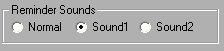
Reminders sounds are three different sounds that you can modify yourself if you wish, You have the ability to change the sounds of your program by opening up the program application folder. (C:\Program Files\Doc Design\Job Timer2\) In there you will find 3 separate WAV files that you can edit. Just find a WAV file that you would like to use in the program, call it Sound.wav, Sound1.wav or Sound2.wav then replace the exit sing files and now when your alarm goes off, countdown timer ends, or your reminder function goes off, you will now be able to listen to your own sounds or music. The reminder dialogue box above allows you to switch which of the three WAV files you would like to listen to when the reminder function goes off. The Alarm is set for small WAV files not large music files which by default is Sound.wav.
Edit Labels:
You are able to create your own labels so you know what to call your services. Just click on Edit Labels and then fill in the required fields, when you leave it blank then everything pertaining to that section on the control panel will not be displayed.
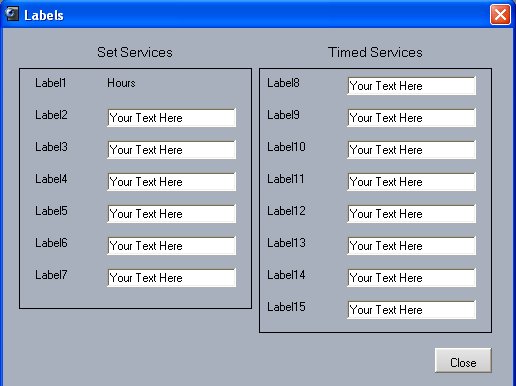
The Hours field is not editable but you can fill anything you wish in all the other fields.
The reason for separating the labels from the prices is that once you have set up your labels, chances are you won't have to do this again, so the less places to edit fields while operating a piece of software the better.
Edit Your Company Information:
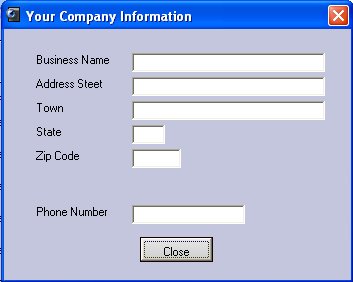
This is pretty explanatory, no need to go into detail here other than the fact that when you fill in your company information it is only used for the Invoice and nothing else.
Auto Save Function:
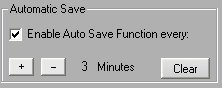
This feature will save your progress every 1 to 10 minutes. If you do not have a file to save it to it will save it automatically to: C:\Program Files\Doc Design\Job Timer2\Autosave.hpl You can change this in "Preferences".

I created the hours and minutes separate because alarms are usually set at the top of each hour, this way you can set your alarm clock faster than any other alarm clock. This time is saved in the program's settings so you can use your alarm clock everyday if you wish. (Only works when the program is on.)
Start with Windows:
This check box when checked will Start up Job Timer every time you Start Your computer
Project & Job Timer 1 Start |Project & Job Timer 2 Start |Project & Job Timer 3 Start
| Project & Job Timer | | ||
| Job Timer 1 | This is a Project or Job Timer that will keep track of your time spent on a job, plus it will calculate the hourly rate on which you charge, It has it's own built in Invoice which you can print and it stores your customers information to be recalled later for future projects. Save as you go and recall each job as you go. One click Start , or One click and it opens up your favorite application while Starting the clock automatically. More Details |  $19.95 $19.95 |
| Job Timer 2 | Plus you can calculate different Timed Services. More Details |  $24.95 $24.95 |
| Job Timer 3 | Plus has a built in Alarm, Countdown Timer with Alarm, Two Hour Reminder, Automatic Program Launch, and Break Alarms. It also includes an Ergonomic Feature. Tracks your activity and a notes function that will allow you to add notes, edit your notes to each process you are timing. More Details |  $39.95 $39.95 |
Special! Free Choice of Complete Excel Training Course OR Excel Add-ins Collection on all purchases totaling over $70.00. ALLpurchases totaling over $150.00 gets you BOTH! Purchases MUST be made via this site. Send payment proof to [email protected] 31 days after purchase date.
See Also:Time Billing Software &Project/Time Management Software or,All Software
Instant Download and Money Back Guarantee on Most Software
Excel Trader PackageTechnical Analysis in Excel With $139.00 of FREE software!
Microsoft � and Microsoft Excel � are registered trademarks of Microsoft Corporation. OzGrid is in no way associated with Microsoft