 |
|
|
|
|
BUY | Project &Job Timer 1 Start |Project & Job Timer 2 Start |Project & Job Timer 3 Start
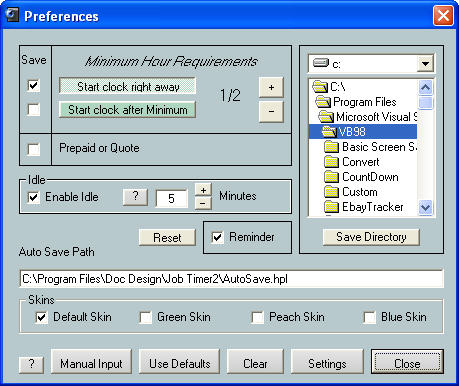
Preferences Functions.
Set and Save Minimum Clock Settings:
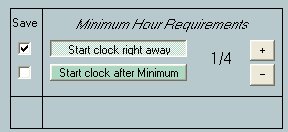
This feature sets your minimum hour requirements, When you click on "Start Clock right away" then when Starting the clock it Start s adding up your price right away. The minimum can be set from 1/4 hour to 1 hour. Once you have clicked on the check mark next to the selection you made then when you hit "Close" it will direct you to the "Options" screen, there all you have to do is hit "Save" and then it will go away. This will set up your default settings and it will use this setting every time you Start your program. Now click on "Delay Start " and hit "Start " This will Start adding up your time after it has reached it's delayed Start time.
Setting it to "Start clock after minimum" your minimum price will show up in the "Base" price. So the clock will keep adding up, but your price will not, it will wait till it has reached the setting you requested then the price will Start to increase.
Select Skin Color:
If your bored with the current skin color you can change it to 1 of 4 selections.
Select Auto Save Path:
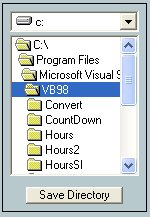
Here you can select the Auto Save Path. The default setting is:
"C:\Program Files\Doc Design\Job Timer2\AutoSave.hpl"
When you do not have a path for your project to be save as, then the program will notice that you don't have a save path. When you click on "Enable Auto Save" in "Options" then every 3 minutes your program will Start saving your progress so you don't loose any information due to either accidentally closing the program without saving, power outage or a system crash.
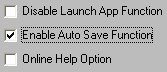
When you get your program back up and running again, just open the "AutoSave.hpl" File and your information will be in tacked. If you have a save path already, your program will save your progress to that file instead.

Idle

Idle is when you walk away from the computer and forget to shut down the clock, it will stop the clock for you, then when you move the mouse or hit a key on the keyboard the clock will Start back up again.
Reminder
This feature will remind you to turn on the clock if you haven't already.
Project & Job Timer 1 Start |Project & Job Timer 2 Start |Project & Job Timer 3 Start
| Project & Job Timer | | ||
| Job Timer 1 | This is a Project or Job Timer that will keep track of your time spent on a job, plus it will calculate the hourly rate on which you charge, It has it's own built in Invoice which you can print and it stores your customers information to be recalled later for future projects. Save as you go and recall each job as you go. One click Start , or One click and it opens up your favorite application while Starting the clock automatically. More Details |  $19.95 $19.95 |
| Job Timer 2 | Plus you can calculate different Timed Services. More Details |  $24.95 $24.95 |
| Job Timer 3 | Plus has a built in Alarm, Countdown Timer with Alarm, Two Hour Reminder, Automatic Program Launch, and Break Alarms. It also includes an Ergonomic Feature. Tracks your activity and a notes function that will allow you to add notes, edit your notes to each process you are timing. More Details |  $39.95 $39.95 |
Special! Free Choice of Complete Excel Training Course OR Excel Add-ins Collection on all purchases totaling over $70.00. ALLpurchases totaling over $150.00 gets you BOTH! Purchases MUST be made via this site. Send payment proof to [email protected] 31 days after purchase date.
See Also:Time Billing Software &Project/Time Management Software or,All Software
Instant Download and Money Back Guarantee on Most Software
Excel Trader PackageTechnical Analysis in Excel With $139.00 of FREE software!
Microsoft � and Microsoft Excel � are registered trademarks of Microsoft Corporation. OzGrid is in no way associated with Microsoft