 Back to Excel Newsletter Archives
Back to Excel Newsletter Archives  Back to Excel Newsletter Archives
Back to Excel Newsletter Archives
Ozgrid Updates | EXCEL TIPS AND TRICKS | EXCEL VBA TIPS AND TRICKS
 Complete Excel Training Course Special!
Complete Excel Training Course Special! Excel Trader Package : Technical Analysis in Microsoft Excel. 146 technical indicators and experts for technical analysis. Free download real and historical stock quotes from USA, Europe, and Canada into Excel spreadsheets. Mutual funds, corporate bonds, Major USA Market Indices, Major World Indices are downloadable into Microsoft Excel spreadsheets. Daily, weekly and monthly quotes into one Excel spreadsheets. Quotes refresh. The best way to Start technical Analysis for the beginner
Finance Templates Gold Edition: All at 80% off and a 30 day money back guarantee! PLUS a bonus pack of 30 extra FREE financial templates
We are currently spending countless hours updating our website. We have made a huge effort to standardize all web pages, get rid of all superfluous HTML code, which will increase the download speed of pages. This is a “work in progress”, which we hope to finish over the next few months. We invite all our readers to check out the “new look” and give us any comments on messy pages.
Both the Excel tips and the Excel VBA tips are contributed by Andy Pope (Microsoft MVP, Ozgrid MVP, Regular Forum Poster andOzgrid's Prime developer) . Andy runs and maintains and excellent content rich site .
Got any Excel Questions? Free Excel Help
The line is actually to data series with the 2nd line formatted with the line style dashed.
.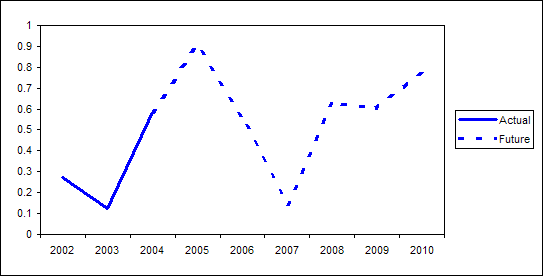
The line for actual data is solid whilst future data is display with a dashed line
Select the range A1:C10 and create a normal Line chart.
Format both series lines to give you the solid and dashed line styles. To make sure the lines appear as one the first Future data point should be the same value as the last Actual data point.
| A | B | C | |
| 1 | Actual | Future | |
| 2 | 2002 | 0.273966 | |
| 3 | 2003 | 0.126777 | |
| 4 | 2004 | 0.584197 | 0.584197 |
| 5 | 2005 | 0.898247 | |
| 6 | 2006 | 0.560888 | |
| 7 | 2007 | 0.144713 | |
| 8 | 2008 | 0.632703 | |
| 9 | 2009 | 0.604576 | |
| 10 | 2010 | 0.779904 |
Excel Dashboard Reports & Excel Dashboard Charts Half Price & Money Back
Advertisements

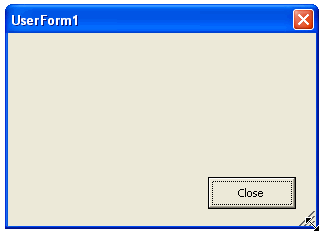
The code below will add a control to the user form which will allow you to resize the form by dragging the resize handle. No complex APIs required just some code in the Mouse events of the control.
Option Explicit |
Thanks to László Balogh for pointing out the floating sizing handle bug.
Download Example Got any Excel Questions? Free Excel Help .
Until next month, keep excelling!
Got any Excel Questions? Free Excel Help
 Complete Excel Training Course Special!
Complete Excel Training Course Special! Instant Download and Money Back Guarantee on Most Software
Excel Trader Package Technical Analysis in Excel With $139.00 of FREE software!
Microsoft ® and Microsoft Excel ® are registered trademarks of Microsoft Corporation. OzGrid is in no way associated with Microsoft
FREE Excel Help