 |
|
|
|
|
About
Convert Excel To HTML COM is a COM component/object designed to assist
developers to quickly add a file conversion utility to your application.
It can be called from VB, VC, DELPHI and you can watch the source file folder and convert
new uploading Excel xls files to html automatically. You can batch convert multiple Excel files on the fly to html.
Furthermore, we provide some VB and DELPHI examples. Although you may not be using Visual Basic and DELPHI, the approach for all development environments will be similar.
Key Features
A. Batch convert Microsoft Excel xls files to html files quickly.
B. Can watch source file folder and convert new uploading Excel files to html
automatically.
C. Supports COM interface and command line arguments.
D. Can add files in subfolders to convert.
E. Supports drag & drop
F. Can create run log file.
G. Can merge all generated html pages to one page and delete the *.files image Dir.
System Requirements
1. Pentium 150 PC, or higher, 16MB RAM, or more.
2. Windows 95, or above.
3. Microsoft Excel 2000, or higher
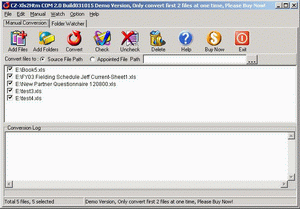 |
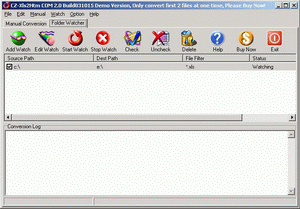 |
| Manual Convert | Folder Watcher |
Can this product support ASP?
No, this product do not support ASP, but you can use the folder watcher function
that can convert new files in the source files path to dest file path while new
files are copied to source file path
How to install it?
The install is very easy, please see the following steps:
1. You only run czXls2Htm.exe, click "yes" on the dialog "This will install Convert Excel To HTML, do you wish continue?"
2. Click the "next" button.
3. Select the destination directory and click "next".
4. Click the "next" button on the next dialog.
5. Click "install".
6. Click "finish".
How does "Manual Convert" work?
Click "Manual Convert" tab. You can simply press the "add files"
button then select the files to batch convert. Or,
click the "add folders" button to select the chosen folder(s). Finally
press the "convert" button.
How does "Folder Watcher" work?
Click the "Folder Watcher" tab, then click the "Add Watch" button.
This will show a "Add Watch" dialog where you can input a "Source File Path", "Dest File Path" and "File
Filter". Press "OK" and you will add a file watch to folder watcher list.
Finally
press "Start Watch".
How to use command line run?
usage: Convert Excel To HTML <file path> [/d:dest path] [/s] [/h] [/?]
<file path>
the path and files want to be converted, for example, d:\*.xls
[/d:dest path] the dest file path
/s
include the files in subfolders
/h
hide the Convert Excel To HTML COM gui while running
/?
show help
example 1:
convert all Excel xls files in disk d to html files, the dest path is d:\dest
Convert Excel
To HTML d:\*.xls /d:d:\dest /s
example 2:
convert all Excel xls files in d:\ dir to html files and hide the Convert Excel
To HTML COM gui
Convert Excel To HTML
d:\*.xls /h
What's Convert Excel To HTML COM Properties?
Visible Property
Indicates whether the dialog of Convert Excel To HTML COM show. When set to
true, the dialog show, otherwise the dialog hide. You can use Visible property to
check the status of the dialog.
Syntax
boolValue = oCZXls2HtmCOM.Visible
oCZXls2HtmCOM.Visible = boolValue
Remarks
Boolean. The property is read/write. Returns true if the dialog show, or false
if not. Default is true.
VB Example
The following VB example sets the Visible property of an Convert Excel
To HTML COM object to false after initializing COM:
dim ConvertCom as object
set ConvertCom=CreateObject("czxls2htm.ConvertApplication")
ConvertCom.Visible=true
DELPHI Example
The following DELPHI example sets the Visible property of an CZXls2HtmCOM
object to false after initializing COM:
var ConvertCom: Variant;
ConvertCom := CreateOleObject('czxls2htm.ConvertApplication');
ConvertCom.Visible:=true;
What's Convert Excel To HTML COM Methods?
ConvertFolder Method
Convert doc files in folder to html files.
Syntax
strValue = oCZXls2HtmCOM.ConvertFolder(SrcFilePath,DestFilePath,IsSubFolder,BSTR
Option)Parameters
String specifying source file path, for example "c:\*.xls"
DestFilePath
String specifying destination file path, if blank then convert to current
path.
IsSubFolder
Boolean. Flag that indicates whether convert file of sub folder. If true,
convert file of sub folder. If false, do not convert file of sub folder.
Option
String, reserve.
Returns
String, return the conversion error reason, if return is blank, then
convert successfully, otherwise is error reason.
VB Example
The following VB example convert "c:\*.xls" to html file, not include file of
sub-folder, the conversion result is in "d:\":
dim ConvertCom as object
dim sResult as string
set ConvertCom=CreateObject("czxls2htm.ConvertApplication")
ConvertCom.Visible=true
sResult=ConvertCom.ConvertFolder("c:\*.xls","d:\",false,"")
if sResult="" then
msgbox "Convert OK!"
else
msgbox "Convert Failure, error reason
is" & sResult
end if
set ConvertCom=nothing
DELPHI Example
The following DELPHI example convert "c:\*.xls" to html file, not include file
of sub-folder, the conversion result is in "d:\":
var ConvertCom: Variant;
sResult:string;
ConvertCom := CreateOleObject('czxls2htm.ConvertApplication');
ConvertCom.Visible:=true;
sResult:=ConvertCom.ConvertFolder('c:\*.xls','d:\',false,'');
if sResult='' then
showmessage('Convert OK!')
else
showmessage('Convert failure, error reason
is ' + sResult);
ConvertCom:=UnAssigned;
How to use COM component/object in DELPHI?
1. COM Init
Example:
var ConvertCom: Variant;
ConvertCom := CreateOleObject('czxls2htm.ConvertApplication');
2. COM Property
Example:
ConvertCom.Visible:=true;
3. COM Method
Example:
sResult:=ConvertCom.ConvertFolder('c:\*.xls','d:\',false,'');
4. Close COM
Example:
ConvertCom:=UnAssigned;
How to use COM component/object in VB?
1. COM Init
Example:
set ConvertCom=CreateObject("czxls2htm.ConvertApplication")
2. COM Property
Example:
ConvertCom.Visible=true
3. Com Method
Example:
result=ConvertCom.ConvertFolder("c:\*.xls","d:\",false,"")
4. Close COM
Example:
set ConvertCom=nothing
Excel to HTML COM
![]() $219.00 Payment
Problems/Options
Unconditional 30-day money-back
guarantee
$219.00 Payment
Problems/Options
Unconditional 30-day money-back
guarantee
| Order Type: |
|
DEMO CONVERTERS: All Office Converter Pro | Doc Xls PPT Txt To Pdf Converter | Easy Word to Pdf Converter | Excel/Xls to Image Jpg/Jpeg Bmp Tiff Png Converter | Excel/Xls to Pdf Converter | Power Word to Pdf Converter | PowerPoint/PPT to Image Jpg/Jpeg Bmp Png Converter | PowerPoint/PPT to Pdf Converter | Quick Word to Pdf Converter | Word Excel PowerPoint to Pdf Converter | Word/Doc Excel/Xls PowerPoint/PPT To Text Converter | Word/Doc Excel/Xls to Htm Html Converter | Word/Doc Txt to Image Jpg/Jpeg Bmp Tiff Png Converter | Word/Doc to Pdf Converter & Creator Try out; Convert Mysql to Oracle | Convert Mysql to Access | Convert Oracle to Mysql | Convert MSSQL to Oracle | Convert Oracle to Access | More Converters Try out; All to Image Jpg/Jpeg Bmp Tiff Png Converter | Image TIFF Jpeg Text to Pdf Converter Try out; Htm/Html to Image Jpg/Jpeg Converter Try out; Text to Pdf Converter & Creator
See Also: Conversion Software & Excel to HTML & Excel to HTML Batch Converter or, All Software
Instant Download and Money Back Guarantee on Most Software
Excel Trader Package Technical Analysis in Excel With $139.00 of FREE software!
Microsoft � and Microsoft Excel � are registered trademarks of Microsoft Corporation. OzGrid is in no way associated with Microsoft
GIVE YOURSELF OR YOUR COMPANY 24/7 MICROSOFT EXCEL SUPPORT & QUESTIONS