 |
|
|
|
|
Find Excel duplicates, Delete Excel duplicates and Mark-Highlight Excel Duplicates and Much More! This very handy add-in will make your management of lists and duplicate data in Excel a breeze. It is designed to assist you when you have duplicates in 1 or more lists and/or tables, find duplicates in Excel, manage and delete duplicates in Excel. For Excel File/Workbook Comparisons See Compare Excel Workbooks | Compare Suite and Compare Excel Files
This very handy add-in will make your management of lists and duplicate data in Excel a breeze. It is designed to assist you when you have duplicates in 1 or more lists and/or tables.
Easily Delete Excel in DuplicatesCreate a Non Duplicate Excel List:
Create a list of unique
data
If you have a list that contains duplicate entries it can be a very time consuming
process to manually remove them! The bigger the list, the more time consuming it
is. The Duplication Manager has an option called Create Unique List that will create
a fresh copy of your list on a new Worksheet that only contains one occurrence of
each entry! This option is ideal for a large list of email addresses, names, items
or anything!
Hide Excel Duplicates:
Display only unique data
If you have a list that contains duplicate entries it can be a very time consuming
process to manually hide them! The bigger the list, the more time consuming it is.
The Duplication Manager has an option called Display Only Uniques that will hide
all duplicates in your list showing only one occurrence of each entry!
Summary Report of Excel Duplicates:
Create a summary report
The option Summary Report will take your list and create a mini Pivot Table report.
This will tell you at a glance how many times each entry in the list occurs and
a total count of one occurrence of each entry. You can then use the Pivot table
created to hide/show specified entries in the list.
Flag/Identify Excel Duplicates:
Color code all duplicates,
up to 3 levels
The option Highlight Duplicates will color code all entries, appearing more than
once, in a list of table of data. If an entry occurs twice it will have a Green
background, if it appears three times it will have a Yellow background. Any entry
occurring more than three times will have a Red background. The table, or list range
will also be dynamic in that, if you add more entries and that entry then appears
2, 3 or more times, it will be color coded accordingly.
Prevent Duplicates in Excel:
Prevent users from
adding duplicates to a list or table
The option Prevent Further Duplicates will prevent you, or another user from entering
entries that already exists in your table or list. When/if you try to add an entry
that occurs already, you will be shown a pop-up message telling the user the entry
already exists. As they say, Prevention is better than cure!
Compare Excel Lists for Duplicates:
Compare 2 lists for
matching entries
The option Compare Two Lists will create a mini Pivot Table report. This will tell
you at a glance how many times each entry in each list occurs and a total count
of one occurrence of each entry. You can then use the Pivot table created to hide/show
specified entries in the list. There will also be a single list of combined
entries.
Delete/Remove Excel Duplicates:
Remove duplicates
from any range
The option Create a list of unique data is just the shot for a removing duplications
from a single column list. However, there are time when you have duplications in
a range, or table, that consists of more than one column. The option Remove Duplicates
will do this for you very quickly!
Remove/Delete Excel Duplicates Existing in Another
List: Remove
entries from one list that exist in the other
The option Compare 2 lists for matching entries is ideal for showing you which items
appear in both lists, but does not remove them. The option Remove Entries from "List
Range" that Occur in "List 2 Range" will do this in the blink of an eye. As
it creates a copy, your original 2 lists are left unchanged should you need them.
Delete/Remove Excel Duplicates Rows From Tables:
Remove duplicate rows
from a table
The option Create a list of unique data is ideal for removing duplicate entries
in a single column list. However, there are times when you have a table of data
where some rows are simply duplicates of other rows. The option Create Unique Table
will remove all these duplicated rows and create a copy of your table where all
rows are unique.
Remove First Occurrence of Excel Duplicates:
Remove all but first occurrence
of duplicates
It is quite common to have a table of data where some entries in a particular column
have been repeated over-and-over. Sometimes, for varying reasons, you need to remove
these repeated entries leaving only the first occurrence. Then leave the cells in-between
blank. The Create Blanks Between option is what is needed.
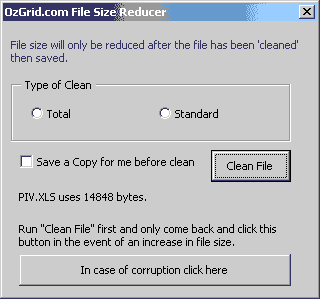
It's a common problem with Excel Workbooks to increase in size unrealistically, even after you think you have cleared out all the data. The File Size Reducer has become extremely popular as it can reduce unrealistic file size by 50% or more! All you need to do is install the add-in and click the button. Please note it is STRONGLY advised that you save a copy of your Workbook before running the File Size Reducer. OzGrid accepts no responsibility for any data loss.
Excel Duplicate Manager
 $29.95 Excel 97 or above |
$29.95 Excel 97 or above |
![]() Secure Payment Options |
30 Day Money Back Guarantee & Huge Discounts for Unlimited Licenses
Secure Payment Options |
30 Day Money Back Guarantee & Huge Discounts for Unlimited Licenses
Buy on its own or
buy as part of the
Excel Add-ins Collection for not much more and get our
Complete Excel Course for FREE.
| Order Type: |
|
Single user license =2 users 2 computers| Unlimited user license = unlimited users unlimited computers | Resellers user license = Do anything you like with the add-in, including rebranding and reselling. That is, NO RESTRICTIONS AT ALL. Please email the support address and include your order number so we can send you the code password. Resellers user license ONLY
Instant Download and Money Back Guarantee on Most Software
Excel Trader Package Technical Analysis in Excel With $139.00 of FREE software!
Microsoft � and Microsoft Excel � are registered trademarks of Microsoft Corporation. OzGrid is in no way associated with Microsoft
GIVE YOURSELF OR YOUR COMPANY 24/7 MICROSOFT EXCEL SUPPORT & QUESTIONS